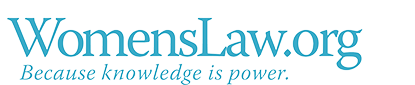Safety While Using Social Media
Safety While Using Social Media
Basic information
What are basic safety measures to take when using social media?
Here is a list of some things you can do to try to stay safe:
- For any account that you create, use a strong password that no one could figure out and keep it private. To read more about this, please see What safety steps should I take even if I think the abuser does NOT have access to my email account?
- Limit the amount of identifying information you use, like your birth date, address, full name, etc. (This step can also help prevent identity theft.)
- Be careful about what you post! Consider the articles you post to your profile, the pictures you put in an online album, or any status updates that indicate where you are at the moment (such as “checking in” at a restaurant) or where you are headed (such as a vacation destination). These types of posts can reveal a lot about you: your interests, your whereabouts, and your future plans, which can lead to someone finding you.
- Log out of your account by clicking “log out” after each session on your social media page. Do not simply close the browser, as it does not always log you out of your account, which would then be viewable by any other user of the computer.
What information is available about me on the Internet?
It’s good practice to assume that anything you put on the Internet can be seen. However, even information that you have not entered into a website yourself can show up on the Internet - for example, if you have a magazine subscription or if you donate to a political campaign, your personal information can be accessed on the Internet. Despite privacy settings, computer hackers and computer spyware can potentially access your information. You can read more about spyware on our Internet Security page.
A good test to find out how searchable you are on the Internet is to search your own name (using a search engine such as Google) and see what comes up. If you have a common name, try modifying your search by including some basic information like your city or high school. If you find articles or images about yourself, you may try to contact the administrator of the website and ask that s/he remove them although there is no guarantee that the website administrator will honor your request.
Safety on Facebook
How do I prevent someone from seeing my Facebook profile?
If you have a Facebook profile and you do not want someone who is abusing or harassing you to be able to see your profile, there are a few ways to try to accomplish this: “unfriending” someone, blocking and/or reporting the person, or limiting what that person can view on your profile.
First, if you are already “Facebook friends” with the person, you can “unfriend” the person. If you “unfriend” the person, Facebook does not send a notification of this action to the person but if s/he checks your profile, s/he will probably realize you two are not “friends” anymore since s/he will only see the basics of your profile (i.e., just your photo, your city, etc.). To “unfriend” someone, hover the cursor over the person’s name if s/he has posted on your page, then click on the word “Friends” that appears - from there, scroll down to click “unfriend.” If the person’s name does not appear on your page, you can search for the person and hover the cursor over the word “Friends” that appears at the top of the screen on that person’s Facebook profile - from there, scroll down to click “unfriend.”
To “block” someone means that s/he cannot see any of your activity on Facebook, including your profile or things you write on other people’s walls. To “block” someone, click at the top right of any Facebook page on the lock icon. Click “How do I stop someone from bothering me?” Enter the name or email address of the person you want to block and click “Block.”
However, if you believe it would be unsafe for you if the abuser knows that you blocked or unfriended him/her, you may instead choose to keep the person as a “friend” but limit the amount of information s/he can see on your profile. You can go to your Settings by clicking on the top right of your Facebook page. From there, you can indicate what information would be shown to specific people, which can allow you to keep certain information private possibly without the person realizing that you are limiting his/her access to your profile.
To limit who can find you through Facebook searches, you may set search settings to “Friends” instead of the default “Friends of Friends.” You can change the search settings by selecting the arrow icon at the top right-hand corner of your Facebook page. In the drop-down menu, select “Settings,” then click on the “Privacy” link. On the privacy page go to the section called “Who can look me up?” Use the “Edit” button at the far right to change it to “Friends.” This way, even if the person you wish to block is still “friends” with some of your friends, your online profile will not be searchable by the person so s/he cannot find you after you have unfriended him/her.
Note: This information is current as of March 2016. Due to the continuous changes in Facebook privacy settings, the specifics of these functions are frequently changing. If you want to learn more about how to do the actions described above, you can go to the Family Safety Center.
How do I prevent someone from finding my Facebook profile through a Google search?
To limit who can find you through search engines such as Google, select the arrow icon at the top right-hand corner of your Facebook page. In the drop-down menu, select “Setting” then click on the “Privacy” link on the left, which should take you directly to the privacy settings page. On the privacy settings page called “Privacy Settings and Tools,” go to the section “Who can look me up?” and go to “Do you want other search engines to link to your timeline?” To make it so that your Facebook profile will not be found if someone uses a search engine, you should confirm that this function is “Off.” If it is not off, select the “Edit” button at the far right to turn it off.
Can I get an order of protection against someone who is stalking or harassing me on Facebook?
Depending on your state, harassment or stalking might qualify you for a restraining order. Go to our Restraining Orders page and click on your state in the drop-down menu to find out. Printing out the harassing comments can be useful in a restraining order hearing.
Also, depending on your state’s criminal laws and what type of harassing or threatening messages are sent to you or written about you, you may be able to report it to the police and the person may be arrested. To do so, it may also be necessary to save and/or print out the harassing comments so that they are preserved for any possible future prosecution. For the legal definition of stalking and harassment in your state, go to the Crimes page in your state.
To get specific advice on whether or not your situation might qualify you for a restraining order or qualify as stalking or harassment in your state, you can go to the Finding a Lawyer page in your state.
Can I permanently delete my Facebook profile?
Facebook answers this question in detail on their Help Center section. In sum, to permanently delete your profile, you can log into your account and submit a form to Facebook.
Another alternative is you can deactivate your account, which will remove it from Facebook temporarily but all of your information (info, pictures, etc.,) will be saved internally. Go to the arrow icon at the top right-hand corner of your Facebook page. In the drop-down menu select “Settings”. On the left-hand column of the page, select “Security.” Once on the “Security Settings” page, go all the way to the bottom to select “Deactivate your account.” Later, if you want to rejoin Facebook, you can re-activate your account. You can read more about deactivating your account on Facebook’s website.
How can I prevent an abuser from sharing my intimate images on Facebook?
An abuser may use intimate images in order to maintain power and control over you. To do so, an abuser may share or threaten to share intimate images in an effort to control, intimidate, coerce, shame, or humiliate you. There may be certain legal options available that can protect you when an abuser shares or threatens to share your intimate images.
The National Network to End Domestic Violence’s Safety Net Project deals with the misuse of technology as a way an abuser could try to abuse you. Their handout has tips on what to do, such as contacting the website to request that the images be removed and how to document evidence of the images before asking that they are removed so that there is evidence that can potentially be used in court. Additionally, Facebook now has a feature aimed at stopping an abuser from sharing your image before it can be uploaded onto the Facebook platform. The project gives you the option of submitting the intimate images or videos that you are concerned the abuser will share without your permission. Then, a small, select group of specially-trained professionals at Facebook use the image to create a filtering system that allows the images to be deleted from the site. You can learn more about this project on the Safety Net Project’s Tech Safety website.
Safety with Twitter and personal blogs
How can I prevent someone from finding me on Twitter?
To prevent someone from finding you on Twitter, you can click on the drop-down menu on the top right, select Settings, then select Security and Privacy; and finally, click “Protect my Tweets.” This means that you will be able to approve anyone who requests to follow you on Twitter. This will also remove your tweets from the public timeline. You can also visit the Help Center for more information on public and protected Tweets. Note that any public tweets you may have made prior to changing this setting will still be available on the Internet.
You can also block or report individual people from seeing your profile. Do this by going to the Twitter homepage of the person you want to block and then going to the drop-down menu on the right (the gear icon) and clicking “Block” or “Report.”
You can read more about protecting your personal information on Twitter.
How can I permanently delete my Twitter account?
You may consider permanently canceling your Twitter account. To permanently cancel your Twitter account, select the gear icon, then select “Settings,” then select “Account.” Scroll to the bottom of the screen, then select “Deactivate My Account.” If your account is not reactivated within 30 days, Twitter will automatically delete all of the data in your account.
What is the "Tweet With Your Location" option?
Twitter offers an option to tweet your location. This means that Twitter can identify where you are based on your browser or device (like a cell phone). The default setting for this option is that it is turned off, so if you want to use this feature, you will have to turn this function on. If you opt to turn this on, your location, whether it is a neighborhood or an exact latitude and longitude, is shared with the entire Internet unless your tweets are set to be protected. Read more about protecting your tweets on our How can I prevent someone from finding me on Twitter? page.
Note: If you are a victim of domestic violence, stalking or harassment, using the “Tweet with your location” feature may put your in danger, especially if you are trying to keep your whereabouts confidential.
You can read more about the Tweet with your location feature on the Twitter website.
To verify that the “Tweet with your location” option is turned off, select the gear icon on the top right-hand corner of your Twitter page, select “Settings,” then select “Security and privacy,” and then de-select the “Add a location to my Tweets” box if it is checked.
How do I keep my blog safe?
The best way to keep your blog safe is to not write personal or identifying information on it. Some people treat their blogs like diaries, but this can be very dangerous especially if you are in or have left an abusive relationship. If you have a blog, no matter what kind of information you post, it could be a good idea to make the blog available by invitation only.
There are many blog platforms. For example, on Blogger, a popular blog site by Google, you can do this by clicking “Settings” on the far left-hand side of the page. Then, select “Basic” and scroll down the page to the Permissions section. Under “Blog readers,” you may then choose who can make edits to and read your blog. You may restrict readers of the blog individually by adding or deleting readers in this section.
Additional resources
Privacy policies and more info
Here are some of the privacy policies for the social media sites we mentioned throughout this page, as well as a link to more safety tips from WomensLaw.org and resources from the National Network to End Domestic Violence:
- Facebook Security/Privacy Q and A;
- Twitter Privacy Policy;
- Information on cyber-bullying and cyber-harassment here and here;
- Safety Tips for Stalking Victims; and
- Safety Net Project, which focuses on the intersection of technology and domestic violence and works to address how it impacts the safety, privacy, accessibility, and civil rights of victims.